
Show Hide div on dropdown value change
How to show and hide div elements based on dropdown selection in HTML using Jquery. In this tutorial we will learn how to Show Hide div element on dropdown value change using Jquery removeClass() and addClass().
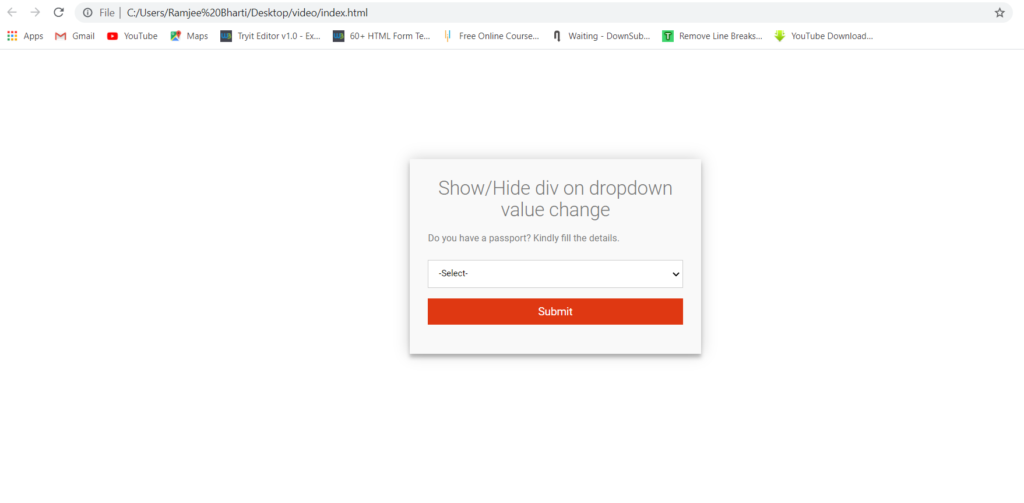
Step 1: HTML
First, we need to design a form using HTML. In this form we have to add one select dropdown and two textbox. Because, When the value (“Yes”) is selected in Dropdown then, based on its selected value the HTML DIV with two Textbox will be shown or hidden. But, Before performing this event, first we need to hide the HTML DIV using CSS (display:none;)
<div class="container">
<form id="contForm" action="" method="">
<h3>Show/Hide div on dropdown value change</h3>
<h4>Do you have a passport? Kindly fill the details.</h4>
<fieldset>
<select name="passport" id="passport" class="passport">
<option value="" selected>-Select-</option>
<option value="Yes">Yes</option>
<option value="No">No</option>
</select>
</fieldset>
<div class="hidden" id="pDetails">
<fieldset>
<input type="text" name="passportNumber" required placeholder="Passport Number">
</fieldset>
<fieldset>
<input type="date" name="expiryDate" id="expiryDate" required >
</fieldset>
</div>
<fieldset>
<button name="submit" type="submit" id="contact-submit">Submit</button>
</fieldset>
</form>
</div>Step 2: JQuery
Using the below the Jquery to add and remove the CSS class name based on the dropdown value selection.
$('.passport').change(function(){
var responseID = $(this).val();
if(responseID =="Yes"){
$('#pDetails').removeClass("hidden");
$('#pDetails').addClass("show");
} else{
$('#pDetails').removeClass("show");
$('#pDetails').addClass("hidden");
}
console.log(responseID);
});Step 3: CSS (style)
This CSS file will help you to design the Form as per your requirement.
@import url(https://fonts.googleapis.com/css?family=Roboto:400,300,600,400italic);
* {
margin: 0;
padding: 0;
box-sizing: border-box;
-webkit-box-sizing: border-box;
-moz-box-sizing: border-box;
-webkit-font-smoothing: antialiased;
-moz-font-smoothing: antialiased;
-o-font-smoothing: antialiased;
font-smoothing: antialiased;
text-rendering: optimizeLegibility;
}
body {
font-family: "Roboto", Helvetica, Arial, sans-serif;
font-weight: 100;
font-size: 12px;
line-height: 30px;
color: #777;
}
.container {
max-width: 400px;
width: 100%;
margin: 0 auto;
position: relative;
}
#contForm input[type="text"], #contForm input[type="date"], #contForm select, #contForm button[type="submit"] {
font: 400 12px/16px "Roboto", Helvetica, Arial, sans-serif;
}
#contForm {
background: #F9F9F9;
padding: 25px;
margin: 150px 0;
box-shadow: 0 0 20px 0 rgba(0, 0, 0, 0.2), 0 5px 5px 0 rgba(0, 0, 0, 0.24);
}
#contForm h3 {
display: block;
font-size: 26px;
font-weight: 300;
margin-bottom: 10px;
text-align: center;
}
#contForm h4 {
margin: 5px 0 15px;
display: block;
font-size: 13px;
font-weight: 400;
}
fieldset {
border: medium none !important;
margin: 0 0 10px;
min-width: 100%;
padding: 0;
width: 100%;
}
#contForm input[type="text"], #contForm input[type="date"], #contForm select {
width: 100%;
border: 1px solid #ccc;
background: #FFF;
margin: 0 0 5px;
padding: 10px;
}
#contForm input[type="text"]:hover, #contForm input[type="date"]:hover, #contForm select:hover {
-webkit-transition: border-color 0.3s ease-in-out;
-moz-transition: border-color 0.3s ease-in-out;
transition: border-color 0.3s ease-in-out;
border: 1px solid #aaa;
}
#contForm button[type="submit"] {
cursor: pointer;
width: 100%;
border: none;
background: #df3812;
color: #FFF;
margin: 0 0 5px;
padding: 10px;
font-size: 15px;
}
#contForm button[type="submit"]:hover {
background: #be2907;
-webkit-transition: background 0.3s ease-in-out;
-moz-transition: background 0.3s ease-in-out;
transition: background-color 0.3s ease-in-out;
}
#contForm button[type="submit"]:active {
box-shadow: inset 0 1px 3px rgba(0, 0, 0, 0.5);
}
.copyright {
text-align: center;
}
#contForm input:focus {
outline: 0;
border: 1px solid #aaa;
}
::-webkit-input-placeholder {
color: #888;
}
:-moz-placeholder {
color: #888;
}
::-moz-placeholder {
color: #888;
}
:-ms-input-placeholder {
color: #888;
}
.hidden{
display: none;
}
.show{
display: block;
}
Full Source Code
Download Full source code of Show Hide div on dropdown value change. Just copy the below code in any editor and use it as per your requirement.
<!doctype html>
<html>
<head>
<meta charset="utf-8">
<title>Show/Hide div on dropdown value change</title>
<style>
@import url(https://fonts.googleapis.com/css?family=Roboto:400,300,600,400italic);
* {
margin: 0;
padding: 0;
box-sizing: border-box;
-webkit-box-sizing: border-box;
-moz-box-sizing: border-box;
-webkit-font-smoothing: antialiased;
-moz-font-smoothing: antialiased;
-o-font-smoothing: antialiased;
font-smoothing: antialiased;
text-rendering: optimizeLegibility;
}
body {
font-family: "Roboto", Helvetica, Arial, sans-serif;
font-weight: 100;
font-size: 12px;
line-height: 30px;
color: #777;
}
.container {
max-width: 400px;
width: 100%;
margin: 0 auto;
position: relative;
}
#contForm input[type="text"], #contForm input[type="date"], #contForm select, #contForm button[type="submit"] {
font: 400 12px/16px "Roboto", Helvetica, Arial, sans-serif;
}
#contForm {
background: #F9F9F9;
padding: 25px;
margin: 150px 0;
box-shadow: 0 0 20px 0 rgba(0, 0, 0, 0.2), 0 5px 5px 0 rgba(0, 0, 0, 0.24);
}
#contForm h3 {
display: block;
font-size: 26px;
font-weight: 300;
margin-bottom: 10px;
text-align: center;
}
#contForm h4 {
margin: 5px 0 15px;
display: block;
font-size: 13px;
font-weight: 400;
}
fieldset {
border: medium none !important;
margin: 0 0 10px;
min-width: 100%;
padding: 0;
width: 100%;
}
#contForm input[type="text"], #contForm input[type="date"], #contForm select {
width: 100%;
border: 1px solid #ccc;
background: #FFF;
margin: 0 0 5px;
padding: 10px;
}
#contForm input[type="text"]:hover, #contForm input[type="date"]:hover, #contForm select:hover {
-webkit-transition: border-color 0.3s ease-in-out;
-moz-transition: border-color 0.3s ease-in-out;
transition: border-color 0.3s ease-in-out;
border: 1px solid #aaa;
}
#contForm button[type="submit"] {
cursor: pointer;
width: 100%;
border: none;
background: #df3812;
color: #FFF;
margin: 0 0 5px;
padding: 10px;
font-size: 15px;
}
#contForm button[type="submit"]:hover {
background: #be2907;
-webkit-transition: background 0.3s ease-in-out;
-moz-transition: background 0.3s ease-in-out;
transition: background-color 0.3s ease-in-out;
}
#contForm button[type="submit"]:active {
box-shadow: inset 0 1px 3px rgba(0, 0, 0, 0.5);
}
.copyright {
text-align: center;
}
#contForm input:focus {
outline: 0;
border: 1px solid #aaa;
}
::-webkit-input-placeholder {
color: #888;
}
:-moz-placeholder {
color: #888;
}
::-moz-placeholder {
color: #888;
}
:-ms-input-placeholder {
color: #888;
}
.hidden{
display: none;
}
.show{
display: block;
}
</style>
<script src="https://ajax.googleapis.com/ajax/libs/jquery/3.6.0/jquery.min.js"></script>
</head>
<body>
<div class="container">
<form id="contForm" action="" method="">
<h3>Show/Hide div on dropdown value change</h3>
<h4>Do you have a passport? Kindly fill the details.</h4>
<fieldset>
<select name="passport" id="passport" class="passport">
<option value="" selected>-Select-</option>
<option value="Yes">Yes</option>
<option value="No">No</option>
</select>
</fieldset>
<div class="hidden" id="pDetails">
<fieldset>
<input type="text" name="passportNumber" required placeholder="Passport Number">
</fieldset>
<fieldset>
<input type="date" name="expiryDate" id="expiryDate" required >
</fieldset>
</div>
<fieldset>
<button name="submit" type="submit" id="contact-submit">Submit</button>
</fieldset>
</form>
</div>
<script>
$('.passport').change(function(){
var responseID = $(this).val();
if(responseID =="Yes"){
$('#pDetails').removeClass("hidden");
$('#pDetails').addClass("show");
} else{
$('#pDetails').removeClass("show");
$('#pDetails').addClass("hidden");
}
console.log(responseID);
});
</script>
</body>
</html>
See Also
How to enable disable textbox when radio button selected
Require fields based on Dropdown selection










