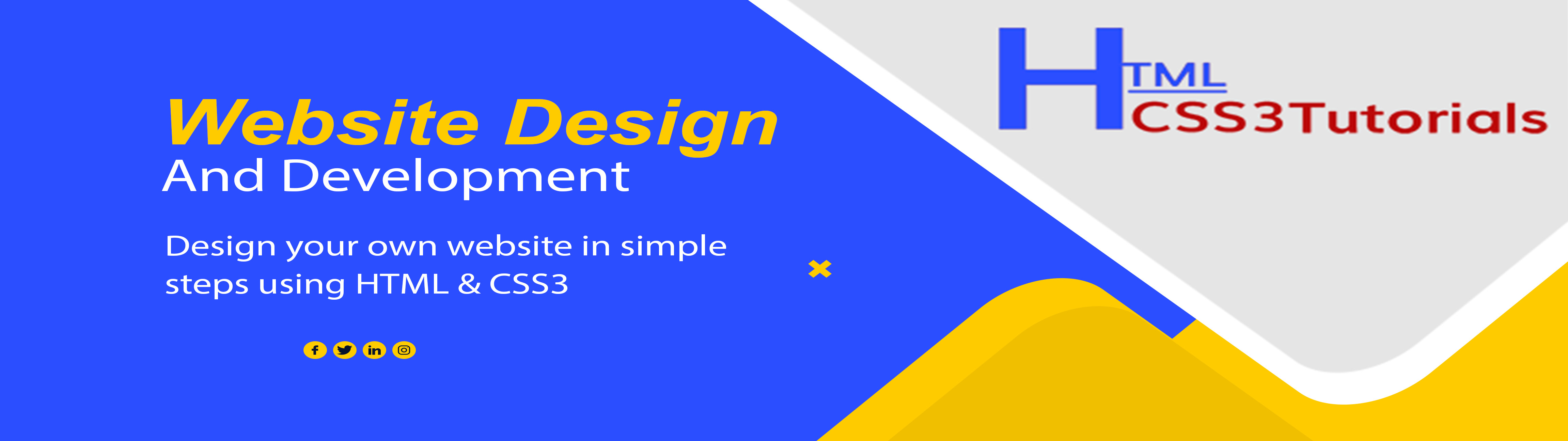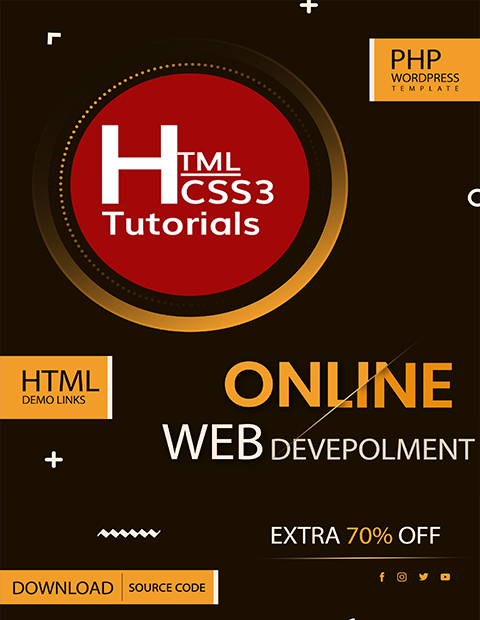About HTMLCSS3 Tutorials
In this website you can learn, the essentials of Web development in various languages like Python, HTML, CSS, JavaScript, SQL, PHP, jQuery, DOM, Bootstrap, Tutorials, Articles, Programming, learning, examples, code and API Integrations in cUrl Php, Along with live example and source code.
So that you can create your own responsive website easily.
This website provided the below facilities
- Attractive bootstrap responsive website templates free download
- Free download PHP, MySQL source code
- API Integration with source code
- Download HTML5, CSS3 and Javascript module
- Responsive Slider with Text animation
- Bootstrap card design with images and Text.
Explore Our Popular Category
HTML and CSS
Design Website
Javascript
Create Animation
PHP
Build Dynamic
Database Query
Save Your Data
HTML Templates
Download Templates
SEO
Increase Your Ranking
Google Cloud
Host Website in Cloud
Flask and MongoDB
Learn New
Adobe Photoshop
Design Graphics